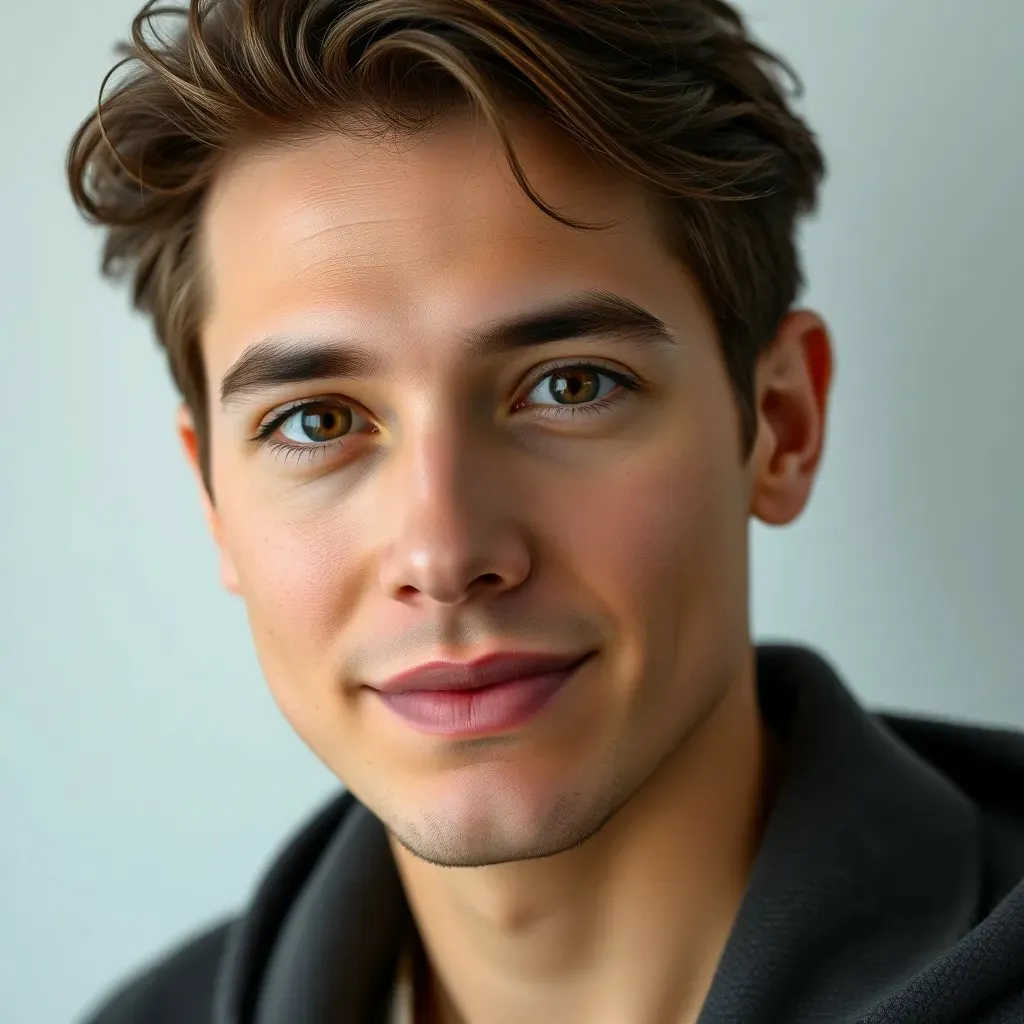Have you found yourself in a digital forest, lost among countless tabs and bookmarks? What if there was a way to summon your favorite websites with just a single click? Creating a shortcut to a website can be a game changer, bringing convenience right to your fingertips. Trust me, it’s easier than finding the exit in a corn maze. This guide will walk you through everything you need to know about website shortcuts, ensuring you’ll never lose your online way again. Let’s jump into it.
Table of Contents
ToggleUnderstanding Website Shortcuts

A website shortcut is much like a golden ticket to your favorite online destination. They allow users to access specific web pages quickly and efficiently without typing long URLs or sifting through multiple bookmarks. Basically, it’s a direct link tucked away on your desktop or mobile device, presenting instant access without the fuss. You can spot them commonly as little icons or folders that lead you straight to the depths of the internet that you cherish most.
These shortcuts can come in handy in various ways. For instance, if you work online, you might frequently visit project management tools or social media platforms. Creating shortcuts for these websites transforms your browsing experience into one of fluidity and speed. It’s like having your coffee ready before you even wake up – that’s the dream, right?
Benefits Of Creating Shortcuts
Why go through the extra step of creating website shortcuts when you could easily bookmark them? This is where the perks truly shine. First off, shortcuts often make your workspace feel less cluttered. Instead of combing through a long bookmark list, a nifty shortcut lets you access your go-to sites in a heartbeat. Also, unlike bookmarks, these icons can be dragged and dropped wherever they fit best in your life.
Also, they can enhance productivity. When a website feels just a click away, users are more inclined to visit it regularly. For those who rely on online tools for work, this can mean the difference between an efficient workflow and scrolling endlessly through tabs. Shortcuts save time, reduce distractions, and make it possible to get straight to business.
Creating Website Shortcuts On Different Devices
When it comes to creating website shortcuts, the method can vary based on your device. Here’s how to perform this digital magic on various platforms.
Creating Shortcuts On Windows
Creating a website shortcut on a Windows device is straightforward. First, open your preferred web browser and navigate to the website you want to shortcut. Once there, click and hold the lock icon or website icon in the address bar. Simply drag it to your desktop and let go. Voila. You’ve crafted a shortcut like an artist dazzling with their brush.
Creating Shortcuts On macOS
For Mac users, the process is just as breezy. Head over to your browser and locate the website. Click on the URL in the address bar, then drag it to your desktop. Just like that, your journey to digital efficiency has begun. To further organize them, consider creating a folder for all your shortcuts, acting like a mini-directory for quick access.
Creating Shortcuts On Mobile Devices
Creating shortcuts on mobile, while slightly different, is just as easy. For iPhone users, open Safari and find your chosen website. Tap the share icon, then choose “Add to Home Screen.” You can customize the name before hitting “Add.” Android users will accomplish this through Chrome. Open Chrome, tap the three-dot menu, and select “Add to Home Screen.” Here, too, you can name it as you see fit. Your favorite websites will now sit comfortably on your home screen like prized possessions.
Troubleshooting Common Issues
Even the best of us run into hiccups from time to time. Sometimes, shortcuts might not behave the way we’d like. For instance, if a shortcut fails to open the desired webpage, first check if the website URL has changed. Once that’s verified, try deleting the shortcut and creating it again by following the steps outlined earlier. Although it may seem like a hassle, it’s generally a quick fix that can save you time in the long run.
Another common issue could arise when a shortcut isn’t functioning on mobile devices. Ensure that the app associated with your browser is up to date. Sometimes, outdated software can be a sneaky culprit behind the scenes. In this case, updating the app will likely bring your shortcut back to life.