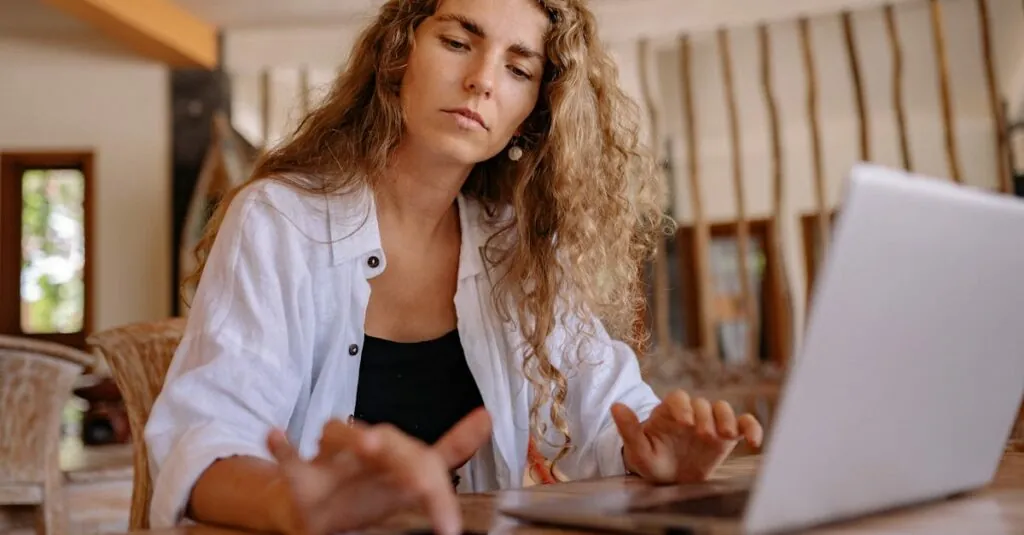In the vast universe of database management tools, DBeaver shines like a diamond in a sea of dull rocks. Whether you’re a seasoned database wizard or just dipping your toes into the tech waters, DBeaver offers a user-friendly interface that’ll make you feel like a pro in no time. Forget the headaches of complex commands and cryptic interfaces; this tool is here to simplify your data adventures.
Table of Contents
ToggleOverview of DBeaver
DBeaver serves as a versatile database management tool that offers an intuitive experience for users at all levels. Its capabilities streamline various database interactions, enhancing productivity and efficiency.
What Is DBeaver?
DBeaver functions as an open-source graphical database management tool. It supports numerous database types including MySQL, PostgreSQL, SQLite, Oracle, and SQL Server. Users rely on its functionality to perform tasks ranging from simple queries to complex data analysis. Compatibility with various operating systems, such as Windows, macOS, and Linux, ensures broad accessibility.
Key Features of DBeaver
DBeaver offers numerous key features that enhance user experience. The SQL editor provides advanced code completion, syntax highlighting, and error detection. Database browsing allows seamless navigation through database structures, including tables, views, and schemas. Another notable feature includes data export and import capabilities, which support formats like CSV, XML, and JSON. Additionally, the built-in ERD (Entity Relationship Diagram) tool simplifies visual representation of database relationships, making comprehension easier.
Getting Started with DBeaver
DBeaver offers a straightforward path for database management. Users can access its features easily after following a few essential steps.
Downloading and Installing DBeaver
To get started, visit the DBeaver official website. DBeaver provides installers for Windows, macOS, and Linux systems. After selecting the appropriate version, users can download the installer package. Running the installer initiates the setup process, which includes following prompts to install the application on the computer. Once installation is complete, launching DBeaver becomes possible, and users may notice its intuitive interface immediately.
Setting Up a Database Connection
Establishing a database connection in DBeaver starts by clicking on the “New Connection” button. A dialog box then opens, allowing users to choose from numerous database types. Selecting the desired database type leads to entering the required connection details, such as host, port, database name, username, and password. After filling in the necessary information, users can test the connection to ensure it’s successful. Saving the connection enables quick retrieval in future sessions, optimizing the workflow efficiently.
Navigating the DBeaver Interface
DBeaver’s interface is designed to facilitate seamless database management. Familiarizing oneself with its components optimizes the user experience.
Understanding the Main Components
The main window features the navigator panel, which lists all database connections. Users access the editor panel for SQL queries, offering syntax highlighting and code completion. The results view displays output from executed queries, allowing for easy data analysis. Toolbars provide quick access to frequently used features, enhancing efficiency. The status bar at the bottom signals connection status and query execution time. Understanding these components streamlines navigation and improves workflow.
Customizing the User Interface
Customizing DBeaver’s interface enhances individual preferences. Users can adjust toolbars by adding or removing icons for commonly used functions. Changing the theme from light to dark improves visibility based on user comfort. Fonts and colors can be modified for better readability in the SQL editor. Layout adjustments help to position panels according to personal workflow preferences. These customizations lead to a more tailored and efficient user experience in managing databases.
Performing Basic Database Operations
This section covers essential operations that users can perform with DBeaver to manage their databases effectively.
Creating and Managing Databases
Creating a new database in DBeaver begins with selecting the desired connection. Users can right-click on the connection and choose “Create New Database” from the menu. Specifying the database name and any necessary parameters follows. Users can also manage existing databases through the same context menu, allowing for actions like deleting or renaming them. Utilizing the database navigator simplifies these tasks, as it provides a clear overview of all connections and databases. Regularly maintaining database structures with DBeaver’s visual tools enhances organizational abilities, ensuring optimal performance for users.
Executing SQL Queries
Executing SQL queries becomes straightforward with DBeaver’s built-in SQL editor. Users can open a new SQL script by selecting the corresponding option from the toolbar. Typing or pasting SQL commands into the editor is efficient, thanks to features like syntax highlighting. Running queries can happen instantly by clicking the execute button or pressing a keyboard shortcut. Users will see results displayed in the results panel, which allows for easy analysis and adjustment. Editing queries in real-time proves beneficial for testing different scenarios, thus improving database management processes consistently.
Advanced Features of DBeaver
DBeaver includes advanced functionalities that enhance the overall database management experience. These features streamline complex tasks, making them efficient and user-friendly.
Data Migration and Integration
DBeaver simplifies the process of data migration and integration across various database platforms. Users can export data seamlessly in formats like CSV, XML, or JSON. Importing data from these formats is equally straightforward, allowing for quick integration into existing databases. Database administrators often utilize the data transfer feature to migrate records or schema changes. This feature supports multiple database types, ensuring compatibility and flexibility during migrations. Efficient data mapping tools help match source and destination fields accurately, minimizing data loss or errors during the process.
Using Plugins and Extensions
DBeaver allows users to expand its capabilities through plugins and extensions. A wide range of community and commercial plugins enhance functionality and tailor user experiences. Users can find plugins for specific databases or features that fit their workflow needs. The ability to add SQL execution tools, code generators, or report creators enhances productivity. Users can manage extensions easily via the DBeaver marketplace, ensuring access to the latest tools. Customizing DBeaver with these extensions leads to a more personalized and efficient database management system.
Troubleshooting Common Issues
Users may encounter issues while using DBeaver. Addressing these concerns ensures smooth database management experiences.
Connection Problems
Connection problems often arise due to incorrect configurations. Verify the host name, port number, database name, user name, and password for accuracy. Instances of firewall settings blocking the connection also occur. Reviewing firewall rules can assist in resolving such issues. If using SSH tunneling, ensure the tunnel is correctly set up. Users might also experience timeouts, which could be resolved by adjusting connection settings in DBeaver’s configuration options. Checking the database server for uptime and availability can provide additional insights into connectivity issues.
Performance Optimization Tips
Performance can enhance significantly with a few optimizations. Increasing the memory allocation for DBeaver through VM arguments may lead to smoother operation. Users benefit from closing unused tabs and editors to free up resources. Focusing on query optimization also improves performance; indexing key columns can expedite data retrieval. Running queries during off-peak hours minimizes load on servers and boosts speed. Analyzing database execution plans helps identify bottlenecks. Finally, upgrading to the latest DBeaver version ensures access to performance improvements and bug fixes.
Conclusion
DBeaver stands out as an essential tool for anyone looking to simplify database management. Its user-friendly interface and extensive features make it suitable for both novices and seasoned professionals. By leveraging its advanced capabilities users can enhance their productivity and streamline their workflow.
Whether it’s setting up connections managing databases or executing complex queries DBeaver provides a comprehensive solution. The ability to customize the interface and utilize plugins further enriches the user experience. With DBeaver users can confidently tackle their database tasks while minimizing common challenges. Embracing this powerful tool can lead to a more efficient and enjoyable database management journey.